
People entering into the world of digital art for the first time often ask if they should first make the investment into a drawing tablet or an iPad.
Drawing tablets have been around for longer, but are they still better than Apples hit devices?
If you are a beginner digital artist, or a traditional artist who wants to try their hand in digital, it is important to choose the right equipment.
It's not a a black and white answer and strongly depends on your budget, how serious you are about digital art and what your style is.
Both screen drawing pads and iPads allow for a natural drawing experience thanks to accurate styli and vivid screens with little delay.
In this article, I cover both pros and cons of iPads as well as Drawing tablets. I base my opinion on my own experience as a graphic designer and digital illustrator. I hope that it will help you make the right choice.
What are iPads?
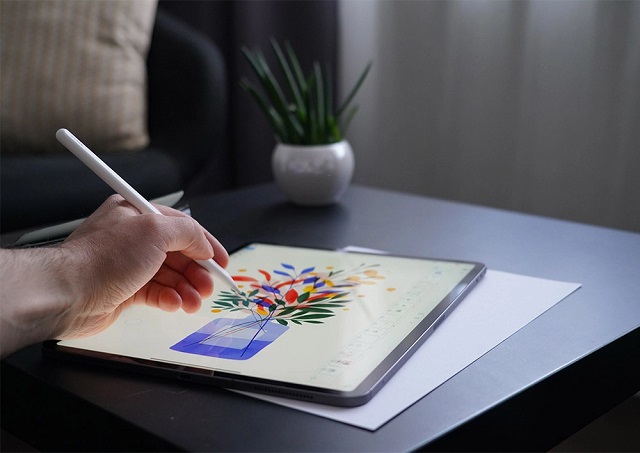
iPads offer day-to-day functionality that allows you to tackle everyday tasks while offering powerful hardware. This way, you can enjoy an abundance of video and gaming content on the go. If you're new to technology or are just looking for a device that is easy to set up with plenty of features, then an iPad is a good choice.
However, iPads are not exclusive to those just looking for leisure. Newer technology has allowed Apple to create devices that are perfect for both work and play.
iPads are known for creating high-quality, print-ready illustrations on the go. All you need is to make a few initial investments: the iPad itself, an Apple Pencil and some design software. You're then all set to represent your creatives in the best possible way.
You can use your iPad as a sketchbook where you can erase, undo, scale or even share it with others.
What are drawing tablets?

If you need something that offers a little more artistic freedom, an iPad might limit your options. Modern-day artists require the right tools to be able to create engaging and thought-provoking pieces.
Graphics tablets mimic physical paper through their impressive accuracy and pressure sensitivity. A combination of high responsiveness, adequate pressure sensitivity and accurate colors makes drawing tablets worthy alternatives to the physical canvas, paintbrush and paint.
High-end models have displays built into the tablet itself, while less expensive tablets have no screen and require you to look at your computer screen while drawing on the tablet. If you have no experience with this, it takes some time for getting used to..
Because drawing tablets are designed for drawing alone, they include many features to help artists work, including shortcut buttons and color-rich displays.
Wacom is the big name in the drawing tablet world and as such, products by this company tend to be the very best you can buy, but also the most expensive. That being said, there are plenty of other brands such as XP-PEN that don't cost as much while still offering powerful features and conveniences.
Can an iPad replace a drawing tablet?
1. Portability

This is one of the significant benefits of having an iPad. You don't need to attach an iPad to a computer to use it. This means you will have a self-sufficient drawing device wherever you go.
Even the biggest iPad Pro with 12,9” screen is truly portable. You can easily put it in a backpack and go to a park or café, and keep drawing while enjoying your favorite coffee.
Battery life on ipad is also pretty solid, you can get several hours of drawing out of it without needing to plug it up, so you just have this lightweight, portable digital sketchbook.
You need connect a drawing tablet to another device, such as a desktop or laptop. This means that you can't use a drawing tablet on its own. As a result, using a drawing tablet is difficult when you're on the go.
The models of drawing monitors such as wacom cintiq or xp-pen artist series also have to be plugged into a computer in order to mirror the screen. its just a display. it has no processing power or battery.
2. Functionality
You don't have to use your iPad Pro only for drawing. It's also an great all-in-one device. So you can do a lot of different things apart from creating art, like surfing internet, playing games, watching movies etc.
It will come in useful in other life scenarios, such as checking emails, sharing images on social networks, editing videos and lots more!
Drawing tablets are best for creating artworks, but at the same time, they aren't helpful for general purposes.
3. Size
The Apple iPad comes in different sizes. The iPad Mini is the smallest version with a 7.9-inch screen. The iPad Pro is the largest iPad with a 12.9-inch screen. If you're used to drawing on a large surface, even the 12.9-inch screen of iPad Pro may be too small.
Drawing tablets range from small to as large as 32 inches. That means you have a lot of choice. If you like to work on a large surface, then it's logical to choose a large drawing tablet. The advantage of a large drawing tablet is that you can work in even more detail.
4. Stylus and Pencil sensitivity

Typically purchasing a drawing tablet nets you a pen in the purchase, so you don't need to buy one separately. the pen tips are removable.
Now most stylus of drawing tablets are passive and doesn't have a battery – they don't need charging which use electromagnetic waves from the tablet to transfer energy and data.
The stylus you use with your drawing tablet support sensitivity levels, which are how many levels of pressure they can distinguish. The more sensitivity levels, the finer the control you have over the pressure of your pen strokes.
To be honest, there isn't a set of universally accepted standards over how many sensitivity levels a stylus should come with. Even among artists, there isn't consensus over how much qualifies as good enough. Some artists will do well with 2048 levels of sensitivity.
Meanwhile, Even XP-Pen's drawing tablet has an incredible 8,192 levels of sensitivity, and there are artists who have grown accustomed to that and will take no less.
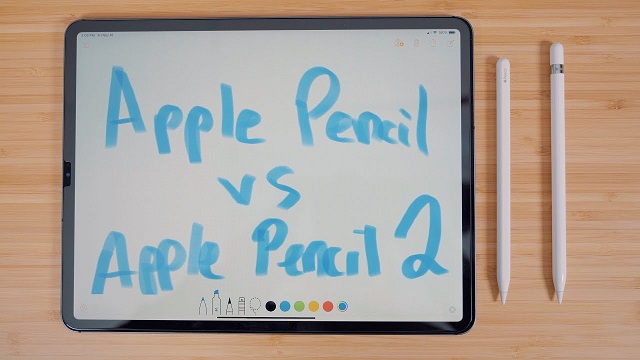
Apple Pencil is very thin and looks like a real pencil in terms of shape and size. it have battery and need to charge, also the Apple Pencils are sold separately adding to the cost.
Frustratingly, Apple doesn't reveal official sensitivity levels for either generation of Apple Pencil, but anecdotally, artists says it's about as sensitive as wacom cintiq's drawing tablet.
There also isn't much difference between the first- and second-generation Apple Pencil when it comes to sensitivity (the latter only works on the iPad Pro lineup).
5. Software
The iPad doesn't run all the normal Apple OS software, but only software designed for the iPad tablets.
There are a lot of great apps that can be installed on iPad. including Ibis paint, Procreate..... and others. There are plenty of options, whether you want to paint, draw, or do cool designs.
But you still may lack some programs. I mostly mean the ones Adobe Creative Cloud offers (many of those are considered a standard in the industry).
Even though Adobe has offered its Photoshop sketch and Illustrator Draw version for iPad, those are still not the same programs as their desktop versions.
The main problem is that these applications, albeit powerful, aren't really meant for work in a production environment.
The average professional drawing tablet can be paired with a Windows PC or a Mac to run high end graphics software for anything from architecture to fashion design to animation.
They support every single drawing and modeling software whether it is Photoshop, Krita, or Sketchbook for making digital art or Full-fledged 3D modeling apps such as Maya, Zbrush, 3ds Max or Cinema 4D.
An iPad can help with some parts of the workflow, but it's more for doing fun artwork than producing anything serious.
6. Programmable buttons

The vast majority of professional drawing tablets, no matter what their size or price, come with a set of programmable functions that you can customize to perform a variety of functions. You can have one button perform the ‘undo' function, another can be for switching between brushes, and so on. This is a cornerstone of working with a drawing tablet.
Unfortunately, that cornerstone is missing in the Apple iPad Pro. The most you can do is double tap the Apple Pencil to switch between tools. The default is that it switches between pen and eraser, but you can customize it to something else. Unfortunately, that's all the customization you're going to get here. If you absolutely can't work without shortcut buttons, this will seriously hamstring your workflow.
7. Price tag
Even the cheapest iPad costs more than Wacom Cintiq / XP-Pen Artist screen graphics tablets. Although it is a great investment in your digital art career, it may be not for everyone, especially at the start.
Drawing tablets without display have really affordable basic models which are perfect for beginners or established artists looking for an inexpensive option. Nowadays they tend to be wireless with an internal battery.
For a drawing tablet with screen, Look into the market to match your budget. A XP-Pen Artist can be had under $250 easily ( specifically the XP-Pen Artist 12 Pro ).
If you already have a computer/laptop, buying a Digital pen tablet can be an easy and inexpensive investment in your creative career.
8. User experience
I use both ipad pro and XP-Pen Artist 24 Pro large screen drawing tablet. iPad Pro for sketching and drawing on the go and the big XP-Pen screen tablet and my pc for professional work.
I do huge paintings and illustrations and the iPad just doesn't quite cut it for me when I do client work. The iPad is way more convenient when you just quickly want to sketch your idea down but my PC has more power and I use a lot of the layer modes in photoshop which just aren't the same in procreate. Also smart objects and a lot of other functions that procreate doesn't have (yet?).
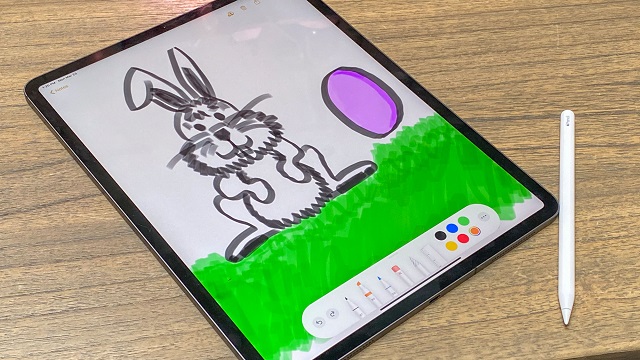
I work at a desk all day, so when I go home I kind of want to be as far away from a desk as possible, so I'll usually just lazily draw on my iPad in bed or on the couch.
Touch/gesture is pretty great for digital art. You can zoom in or out with a pinch, pan, rotate your canvas freely. You can tap with two fingers to undo, or three to redo. Procreate also has a lot more gestures to help speed up your workflow.
Though desktop screened tablets are getting better about Less clutter, reducing the amount of ports and cables needed, you just need a USB-C (or lightning depending on your iPad) to charge ipad every now and then.
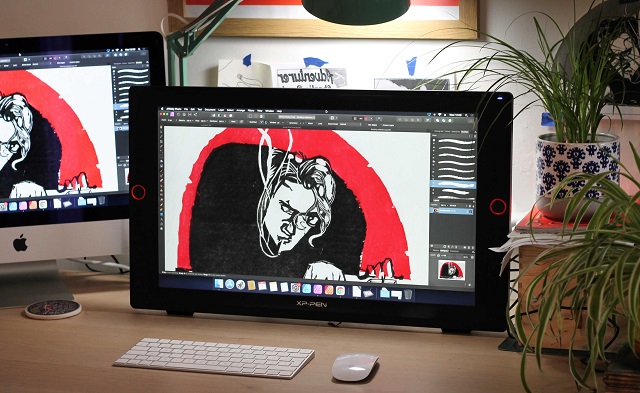
XP-Pen Artis 24 Pro all the way. Having a big 23.8-inch, colour accurate 2K screen is definitely important to me. Not having to zoom in all the time and being able to draw from the shoulder more is a game changer.
The pressure sensitivity is perfect because it picks up my light strokes and it enables me to have good posture which is so important when drawing for long stretches of time.
The programmable controls are the key - it increased my productivity by at least 50%.
Conclusion
A drawing tablet is a special purpose tool that enables professional digital art workflows and avails many professional tools to the artist to make their work easier.
An iPad is a general purpose tablet that supports drawing via many apps and the Apple Pencil.
If you only have a casual interest in drawing, then an iPad and the versatility it offers with other tasks should be just fine. However, if you're looking to take drawing seriously, and even pursue it professionally, a drawing tablet is a worthy investment.
All in all, it comes down to preferences- some want the convinience of the iPad, some want a big fkn screen that drawing tablets/monitors have. I don't think there's a right or wrong choice- people should just choose what's more convinient for them.
 2025 ©
2025 ©